I remember creating my first e-mail (on yahoo) sometime before starting collage, that was 12 years back. mmm quiet a time :)
I have had a number of e-mail accounts (Internet based) from then. I have changed them (both the account and the host) due to many reasons like features provided by the new host, availability of username, need for free pop functionality, spam etc.
I still get e-mail on the first account I created, though I do not use it to send any outgoing mails. It is really difficult to drop a e-mail account(s) once you are started and well established with it.
The fact is, I have couple of e-mail accounts from different vendors and use Firefox to check all my e-mails. I have tried a couple of different versions of outlook, but almost always ended up getting only Hotmail to work.
 Recently came across Thunderbird (if u do not know – it is a great imap / pop e-mail client). Installation was a breeze and the feature list is great. Yeah ! it works. Now I have all my inbox in one box.
Recently came across Thunderbird (if u do not know – it is a great imap / pop e-mail client). Installation was a breeze and the feature list is great. Yeah ! it works. Now I have all my inbox in one box.
I currently use Thunderbird to pull in my e-mails from Hotmail, Yahoo and Google accounts. Generally you would need a Yahoo! Plus for pop3 access. In our case the magic is done by Webmail. Webmail is a plug-in (or Extension) for Thunderbird that enable one to pull in a web based e-mail into Thunderbird. Webmail is available for Hotmail, Yahoo, Gmail, Lycos,  AOL and mail.com. [If u do not see ur account here, then u might want to see if pop access for ur account is enabled, if so, u could still use thunderbird].
AOL and mail.com. [If u do not see ur account here, then u might want to see if pop access for ur account is enabled, if so, u could still use thunderbird].
Below are the sequence of steps I followed to have my one box setup. All ver numbers are as of writing this article.
Installation
- Download and Install Thunderbird from here (ver 1.5.0.7)
- Download and Save the main Webmail Extension from here (ver 1.0.12)
- Download and Save the Webmail for Hotmail from here (ver 1.0.6)
- Download and Save the Webmail for Yahoo from here (ver 1.1.4)
- Download and Save the Webmail for Gmail from here (ver 0.5.4)
- Open Thunderbird and from Tools -> Extensions Install the main Webmail plug-in first. This has to be installed FIRST , before the ones specific for mail accounts.
- Install the Webmail for specific accounts one after the other (U can restart Thunderbird, just once after you install all the above).
General Settings
- Open Thunderbird , from Tools -> Extensions and select Webmail and click the Option Button.
- Turn on ‘ Enable IMAP Server’
- Restart Thunderbird
- Open Thunderbird , from Tools -> Extensions and click the ‘ Find Updates’. A compatibility update might be applied
Setting an Account
- Adding an account using Webmail Extensions is really simple. U do not need to know abt the port numbers and other specifics. The webmail page a quick guide to adding a new account. The same can be found here.
Issues I faced and Solutions
Continue to read this only if are having any issues else you can safely ignore this section and go to resource directly by clicking here.
–> Only few 10’s of e-mails were pulled when Inbox had several 100’s
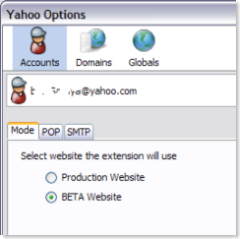 U might face this scenario, if you had recently moved between to the latest beta version of the web-mail (After Google, everyone seems to be playing this beta stuff !!!)
U might face this scenario, if you had recently moved between to the latest beta version of the web-mail (After Google, everyone seems to be playing this beta stuff !!!)
If this is the case from Tools->Extensions select the corresponding webmail plug-in (in our case Yahoo!) .
From options select the appropriate mode production or BETA.
A word of caution though : I lost a bunch of e-mails by randomly switching between my classic yahoo and latest beta, while trying to pull in all the mails from my account to Thunderbird.
Hence if you are already on BETA , I would suggest
- Use BETA Website Option, and pull all your latest mails
- Make sure you take a backup of these mails
- Switch to Yahoo! Classic (from Yahoo! Options)
- Use the production Website Option in Webmail to pull your old mails.
- Switch back to BETA on yahoo! (If ur lucky you would still have ur latest mails)
- Switch to to BETA in the Webmail Option to proceed further.
- Also make a note that some of the new mails (the ones received after u moved to BETA) might be duplicated again in Thunderbird
–> “Negative Vibes ” Message
U might get message like, ‘ local host responded with negative vibes while sending Password’. There a couple of things you could try to fix this
- Make sure you have the domain name is included in the user name (xxxx@yahoo.com)
- Sometimes this might happen when Thunderbird is trying to copy the mails from Junk Folder. Check the mails counts and if so , this can be safely ignored.
- Go to Extension Panel (Tools -> Extension) and Click on Find Updates. U might see a message Compatibility Update Applied’. If you see such a message this action might make a difference and make things better for you.
- Sometime this happens when the Mail server is not responding. You can check same by trying to connect to ur mail from a browser.
–> Local Host Not Responding
Not sure why this happened initially. When ever I tried to retrieve the mail , it would keep trying for a long time and give a message ‘LocalHost Not Responding’ . Restarting the PC resolved the issue for me. It was just that one time, it happened.
–> Miscellaneous
- If you are having issues sending mail out from Thunderbird check if you anti virus or firewall is blocking the same. Some anti virus package might be pre configured to scan for ur out going mail. When I turned this option off on my NORTON, the issue was resolved.
- Some times it could be ur firewall that is blocking the Application for accessing the Internet. Update options on the firewall to allow access for Thunderbird. It is NOT recommended that u turn off the firewall or Anti Virus just to allow Thunderbird access Internet.
- If you have multiple Yahoo! or Hotmail accounts (like me), you would have realized that some times having two Yahoo / Hotmail Accounts might function without glitches. Using profiles (Start Menu -> Mozilla Thunderbird -> Profiles Manager) resolved the issue for me.
- I have a Microsoft Live account that comes with its own domain name like xxxx@liketheocean.com. When I initially set it up it worked great. But after a couple of days it stopped working. Am in the process of trying to get it to work. If some one has any information on the same feel free to add it in the comments below.
Related Useful Links
U really do not need Webmail always (thought it makes things easier). It you know the POP / SMTP server details and have access to the same you could try configuring Thunderbird to access the mails directly. This link shows how the same can be done for Gmail + Thunderbird.
Mozilla Wiki is a good resource for steps on how to manage your account to ur Thunderbird.
A generic tutorial on adding any POP3 account with out Webmail.
Feel free to share your experience. If you have any additional information don’t forget to add them in the comments below :)
And if you found this useful, UR welcome to  Digg This
Digg This
Technorati Tags: Thunderbird – Webmail – Yahoo – Gmail – Hotmail – negative vibes – e-mail client – pop3 client – technology
 Yeah! To Facebook , or not to Facebook, that is the question, I had been debating for quiet sometime (rather a long time) !!! FB might still not be considered a verb as xerox or google, but it does have a very significant impact on the people social lives. The recent security stint helped lot of people move to one end or the other and few even log off of fb completely.
Yeah! To Facebook , or not to Facebook, that is the question, I had been debating for quiet sometime (rather a long time) !!! FB might still not be considered a verb as xerox or google, but it does have a very significant impact on the people social lives. The recent security stint helped lot of people move to one end or the other and few even log off of fb completely. 


























 Siri is a spin-out of the Darpa-funded
Siri is a spin-out of the Darpa-funded 





 postponing the same.
postponing the same. 
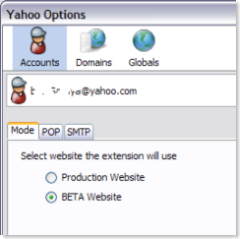
 Digg This
Digg This